Objective Analysis
Objective analysis is available for Admin only.
Objective analysis is combination instrument of inspections and achievements.
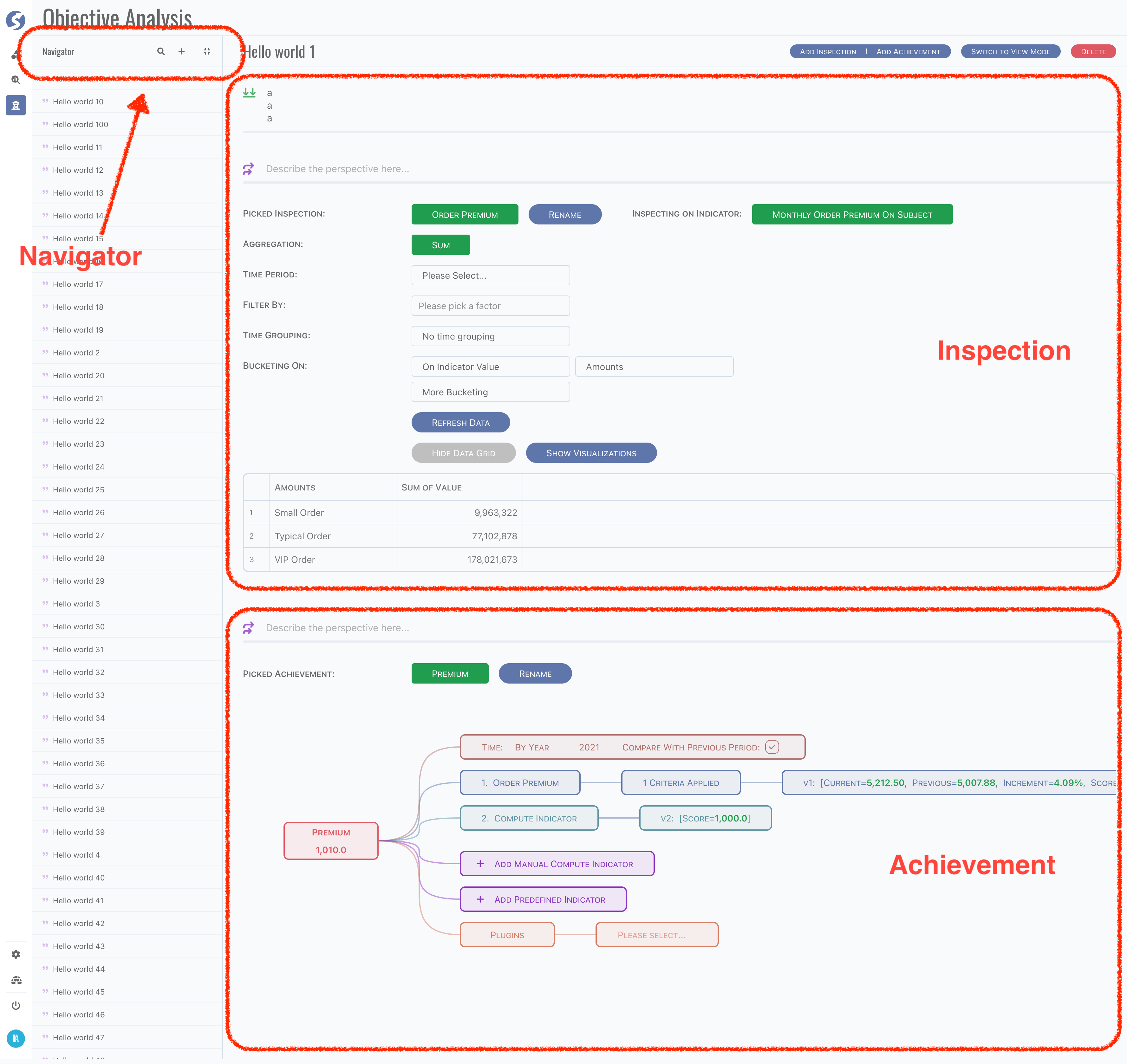
There are several parts of this page,
- Navigator of analysis list,
- All analysis are loaded when open this page, browse each one by click item of navigator,
- Click
searchbutton to open name filter, - Click
createbutton to create new analysis.
- Once an analysis is opened,
- Click the name part to rename it,
- Click operation bar to,
- Append inspection or achievement,
- Delete current analysis,
- Edit and view related inspection and achievement.
Try view mode by yourself 🏄🏽.
Question and Answers
Logical, an analysis is led by a question. Therefore, describe the question in the head. And answer this question by several perspectives, each perspective has its own comment to describe why/how/what answer the question. In the meantime, an existing inspection or achievement can be imported, or simply create a new one.
Inspection
Inspection is based on single indicator.
Currently, indicator data are available to be inspected on given time range, and grouped by time dimensions and/or pre-defined buckets.
Simple visualization also available in this page,
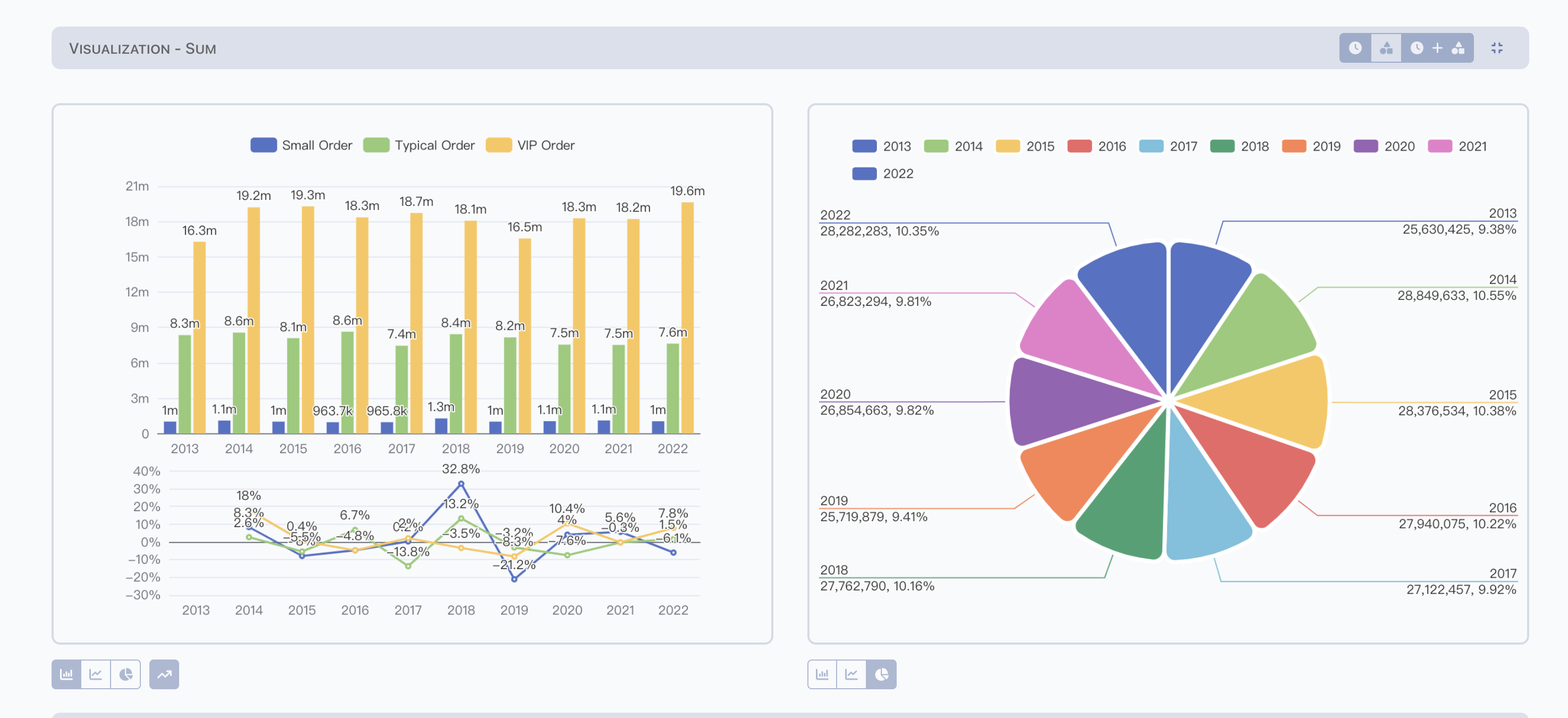
Visualization diagrams are computed according to given time groups and buckets.
Achievement
Achievement is available for Admin only.
Achievement is based on multiple indicators.
There are 5 parts of an achievement,
- Common time criteria,
- Pre-defined indicators,
- Computed indicators,
- Total score,
- Plugins.
Common Time Criteria
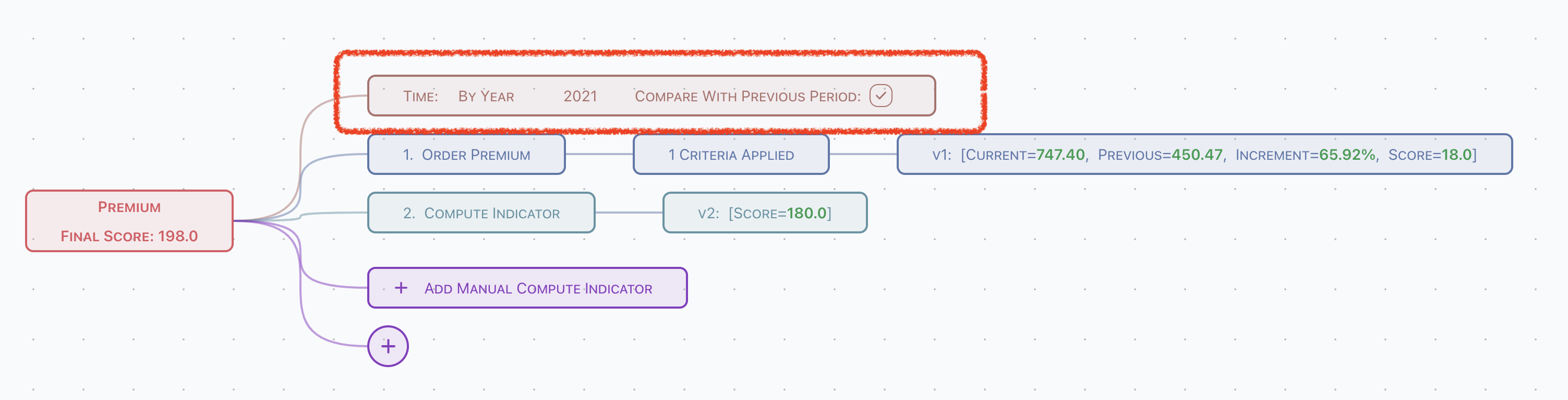
- Define time criteria, which can be referred in pre-defined indicator. By year or By year + month is supported,
- Define whether the previous period data should be applied or not. An increment ratio will be calculated automatically when previous period applied.
Pre-defined Indicator
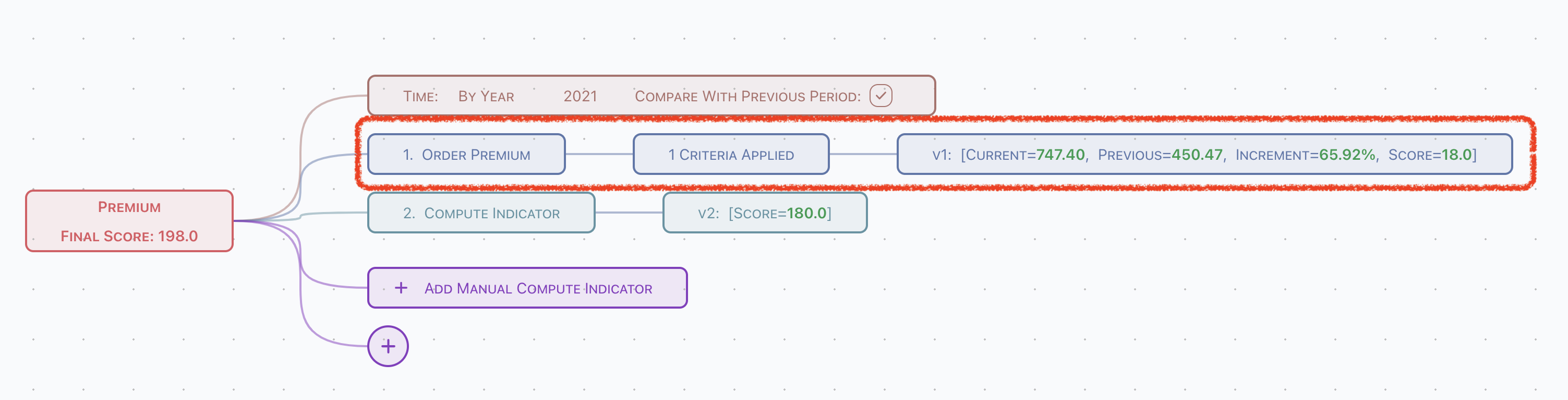
All indicators pre-defined can be imported into achievement.
Naming & Criteria Apply
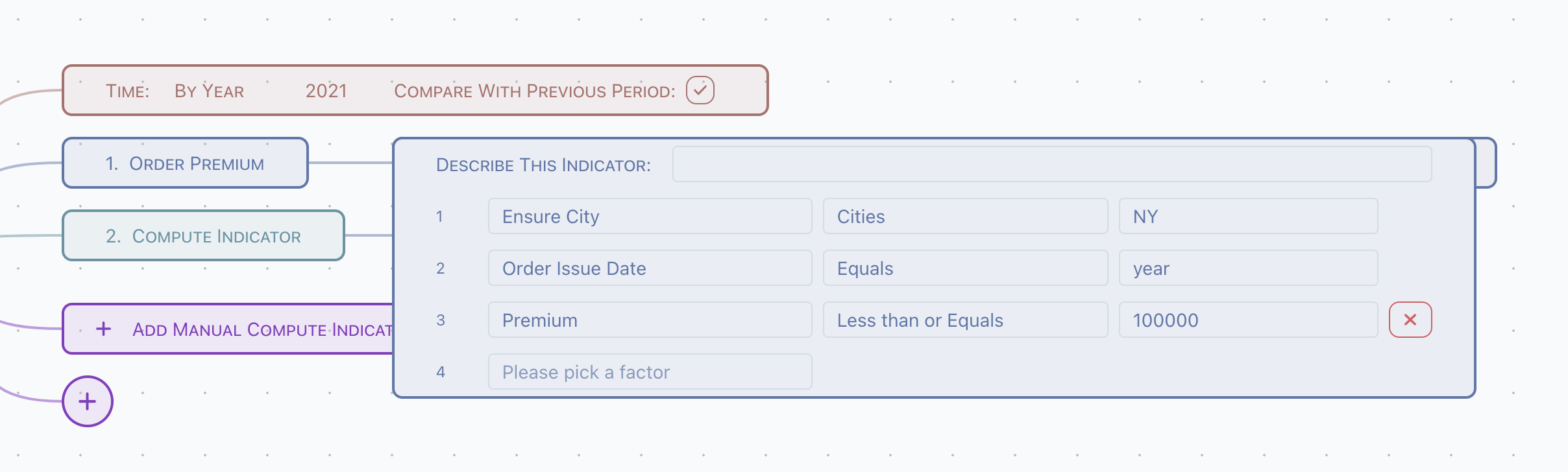
Click the criteria node, to
- Define indicator name in this achievement,
- Apply criteria into indicator,
{&year}and{&month}can be used in criteria value, which defined in common criteria,- Use pre-defined bucket to filter, or manually key-in.
Aggregation & Formula

- Choose aggregation arithmetic,
- Write formula which to compute score of this indicator.
Formula syntax is based on Javascript.
Supported Variables
Variables are computed before compute score using formula,
c: value of indicator in current time period,p: value of indicator in previous time period,r: value of increment ratio.
Supported Math Functions
All properties and methods on Math are supported. For example,
let x = abs(c); // assign aboslute value of current indicator value to variable x
And additional functions,
// when r is less than 0.1, returns 10
// when r is greater than 0.8, returns 50
// when r is between 0.1 and 0.8, returns 10 + (50 - 10) * (r - 0.1) / (0.8 - 0.1)
interpolation(r, 0.1, 10, 0.8, 50);
return keyword is not required when there is only one line of formula, otherwise use return to return the computed score.
Compute Indicator
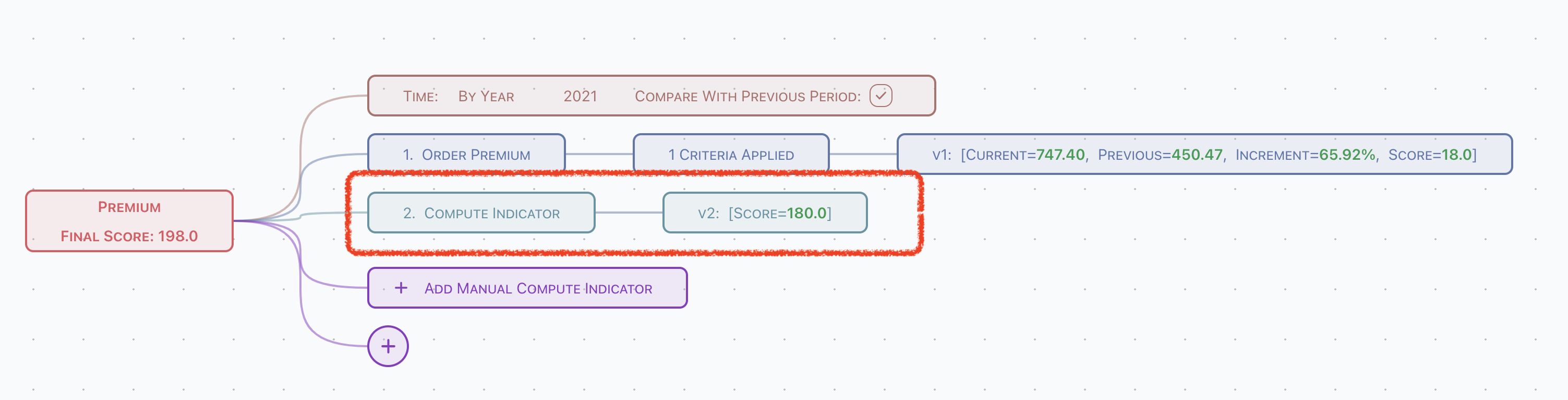
Compute indicators are designed for do manually calculation base on results of other indicators.
Formula

Write formula which to compute score of this indicator.
Formula syntax is based on Javascript.
Supported Variables
Variables from other indicators are supported,
v1,v2, ...,vn:nis index of other indicator, can be found at its result node,v1.c: current value of v1,v1.p: previous value of v1,v1.r: increment value of v1,v1.s: score value of v1,- and
v2.c/v2.p/v2.r/v2.s...vn.c/vn.p/vn.r/vn.s
Be very careful,
- circle dependencies may cause unpredicted result or error,
- never use itself in formula.
Append or Remove indicator
- Append compute indicator by click
Add Manual Compute Indicator, - Append pre-defined indicator by click leaf node of pre-defined indicators tree.
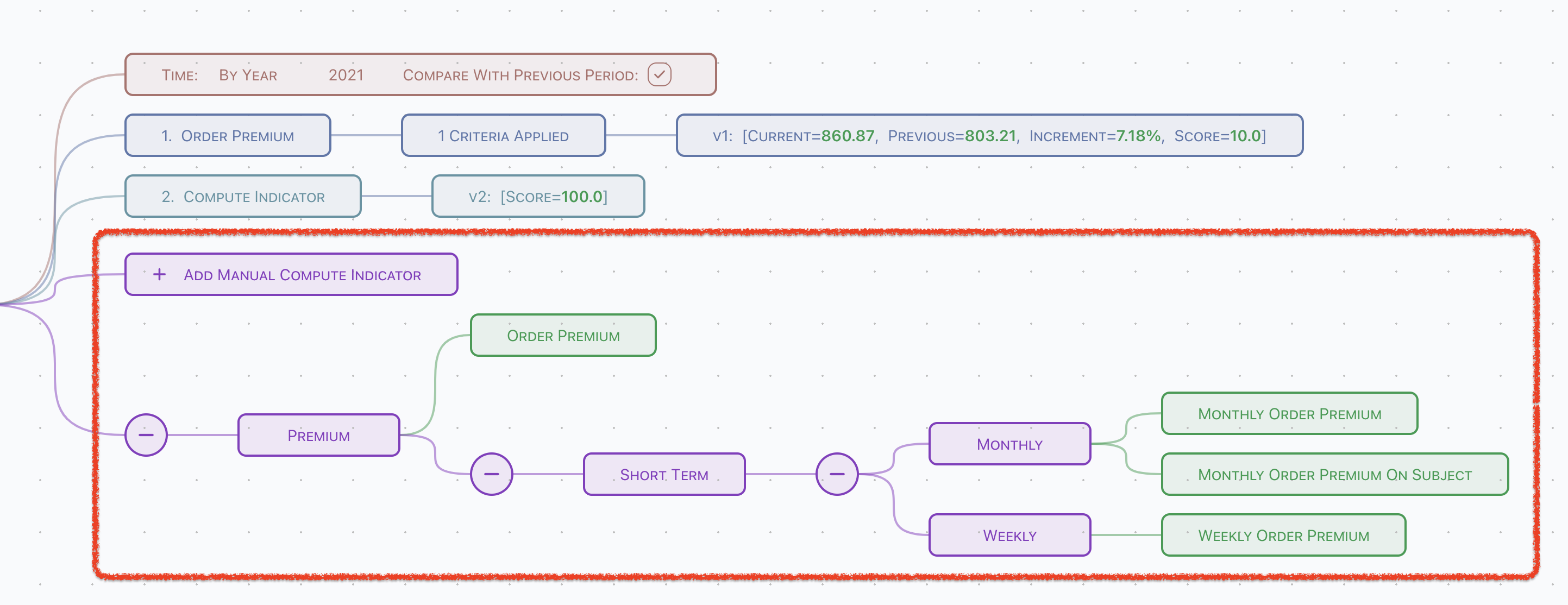
And, remove existing indicator by hover its first node, and click the remove button,
- Remove pre-defined indicator,

- Remove compute indicator,
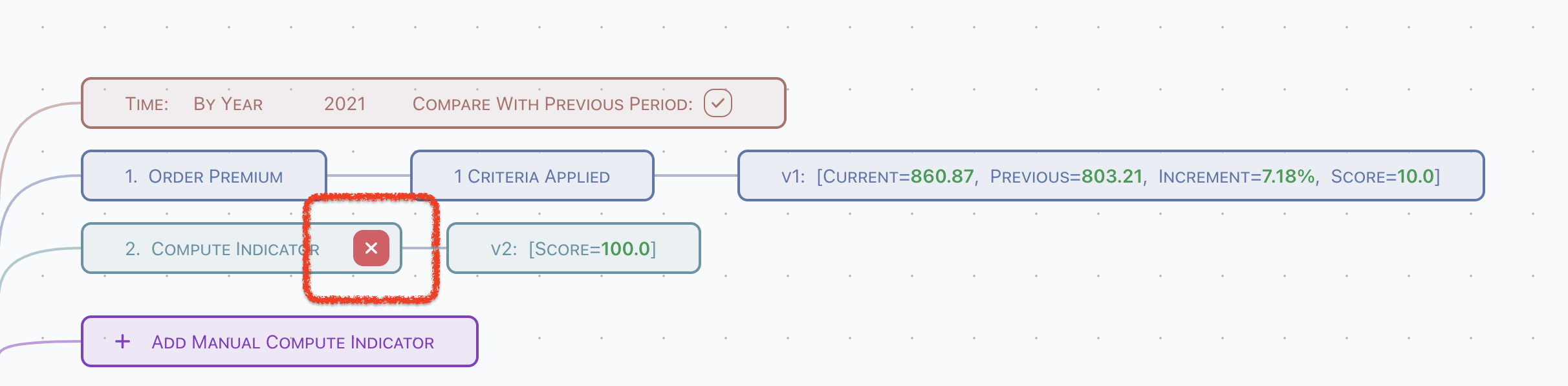
Total Score
Finally, all computed scores are sum and show at root node of achievement.
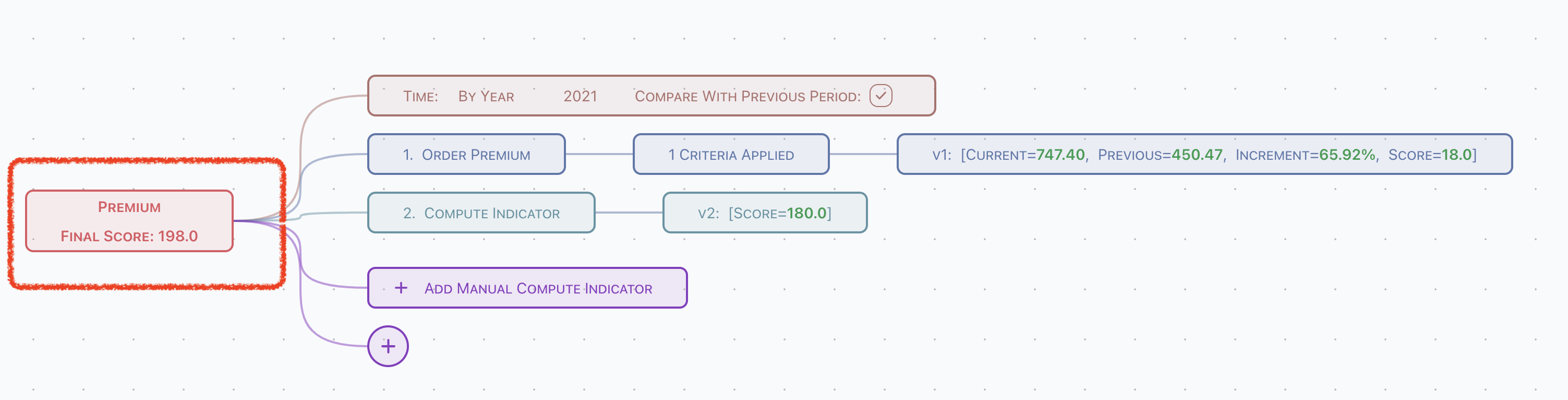
Simply remove the check Include in Final Score of indicator score node to remove its score value from summary.
Plugins
Plugin is an asynchronized task which is submitted to server side when open it, will open a new window when server accomplishes the plugin task with external services.
Available plugins are configured by Super Admin.