Overview
Watchmen Web Client is a browser based client, built on CRA.
We highly recommend using the latest version of Google Chrome to have the best experience.
Roles
There are 3 roles,
- Super Admin
- Admin
- Business User
Role-based authorization is built-in.
Login
First, open web client in browser, and login,
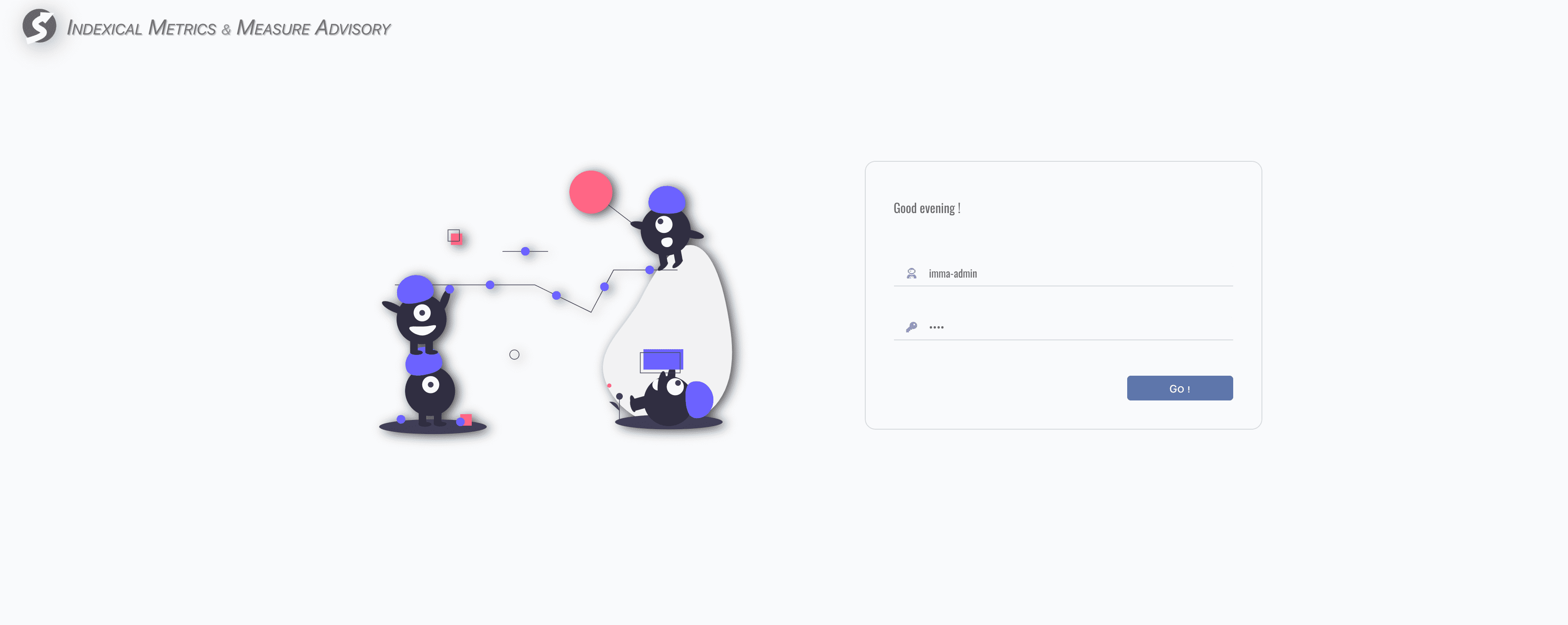
Ask an account from your administrator if you don't have one yet.
After login successfully, web client redirects to workbench homepage automatically according to the role of your account.
Workbenches
Watchmen web client provides different workbenches for different roles,
- Admin Workbench for IT developers,
- Console Workbench for business users,
- DQC Workbench for IT maintainers.
In Watchmen, IT developers and maintainers are treated as administrators. Typically, it's recommend that maintainers also acquire basic knowledge of the topics and pipelines which are developed by developers, should be helpful on monitoring, finding and locating problems. Therefore, if you are an IT, let's start from Admin Workbench. Or if you are a business user, let's start from Console Workbench.
Workbench Layout
Workbench includes 2 parts, menubar and work area, work area can be switched via menubar.
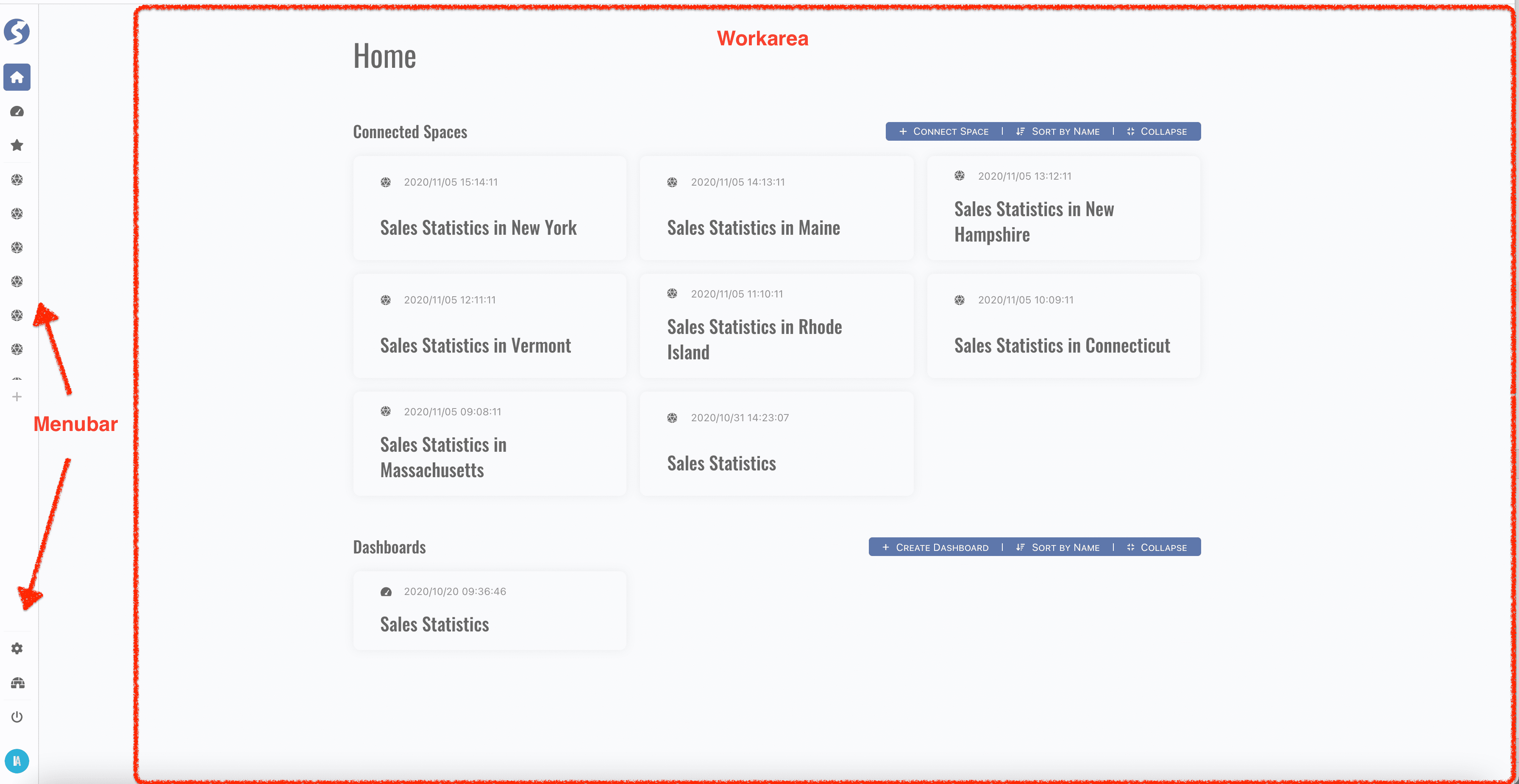
Menubar is expandable, simply move mouse to the splitter, expand it with drag and drop, you will find more information of each menu.
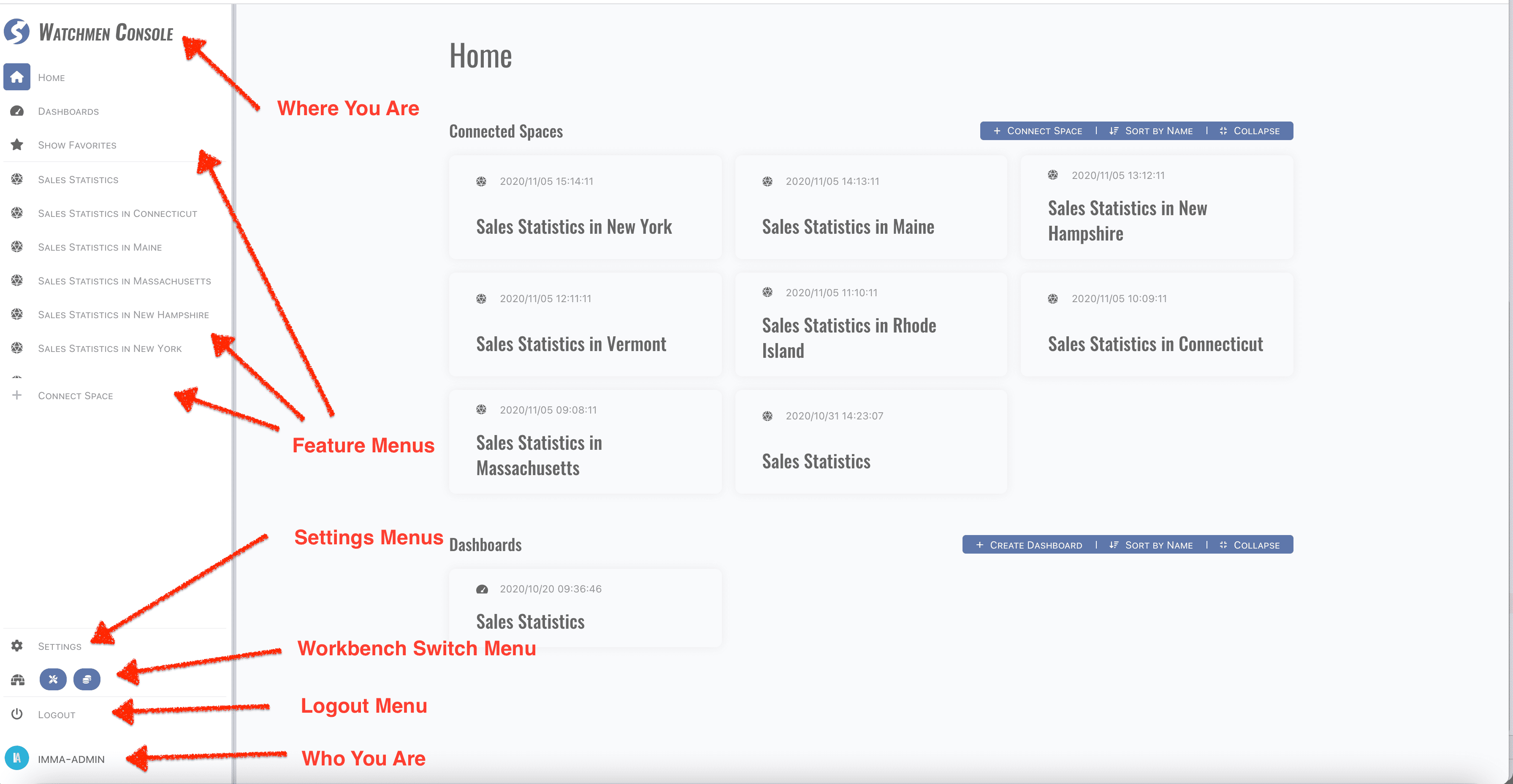
There are several parts in menu bar from top to bottom,
- Current workbench name, aka
Where You Are, - Workbench feature menus,
- Settings, switch to settings page,
- Workbench switcher, will be invisible when only one workbench is available for login account,
- Logout,
- Current account name, aka
Who You Are.
For more width of work area, a tooltip of menu is shown when menu bar is collapsed and mouse hover the menu icon:
We will introduce the features in following chapters, before we start it, let's start from some common features.
Language
English/Simplified Chinese/Japanese are built-in. Click Settings menu, find Language part, choose another language, such as 汉语,
workbench will be rendered as,
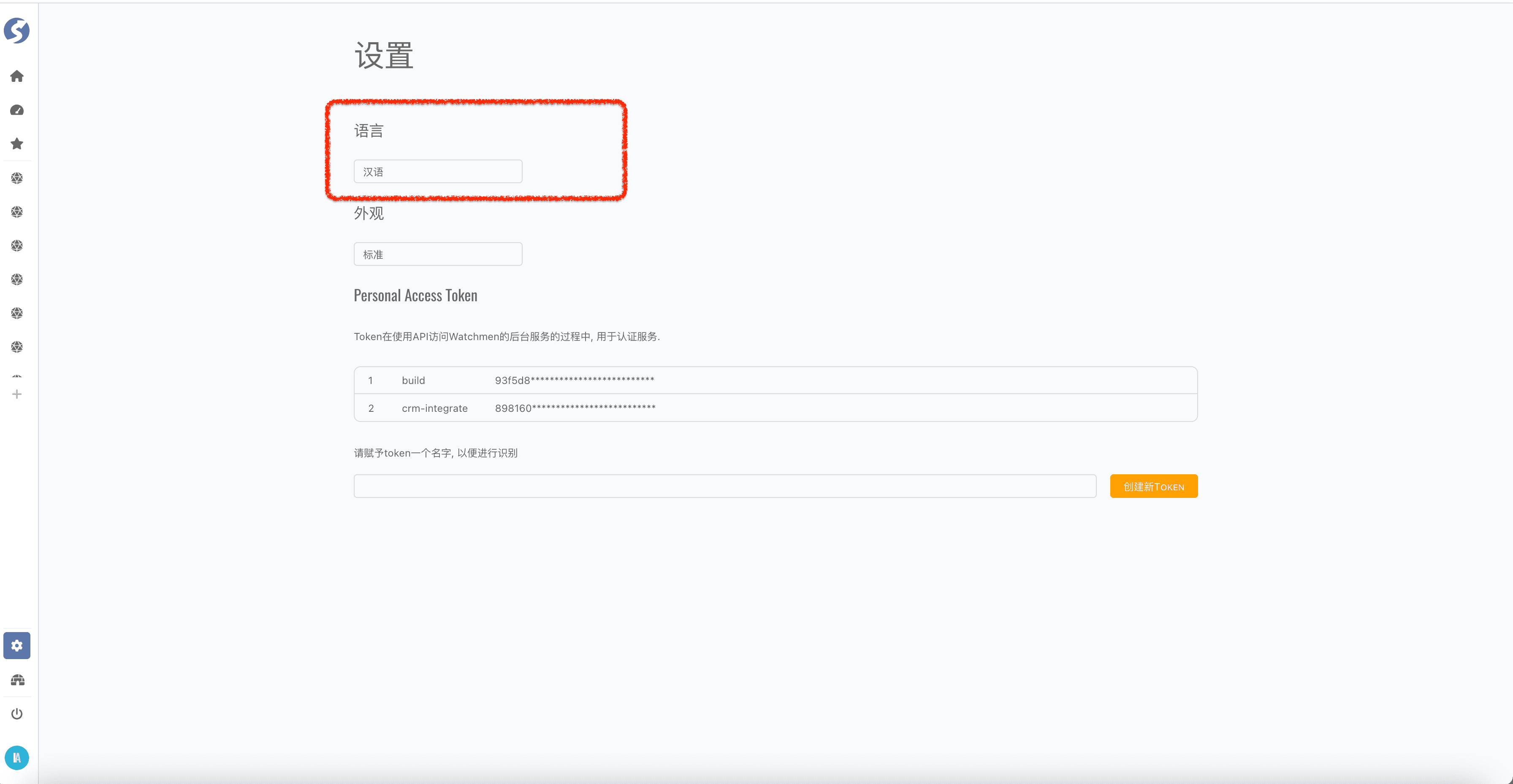
PR of correction and contribution for i18n supporting are always welcome!
Find our language source
files here.
Theme
Built-in themes are provided, light and dark. Click Settings menu, find Theme part, choose Dark theme, workbench will be rendered as,
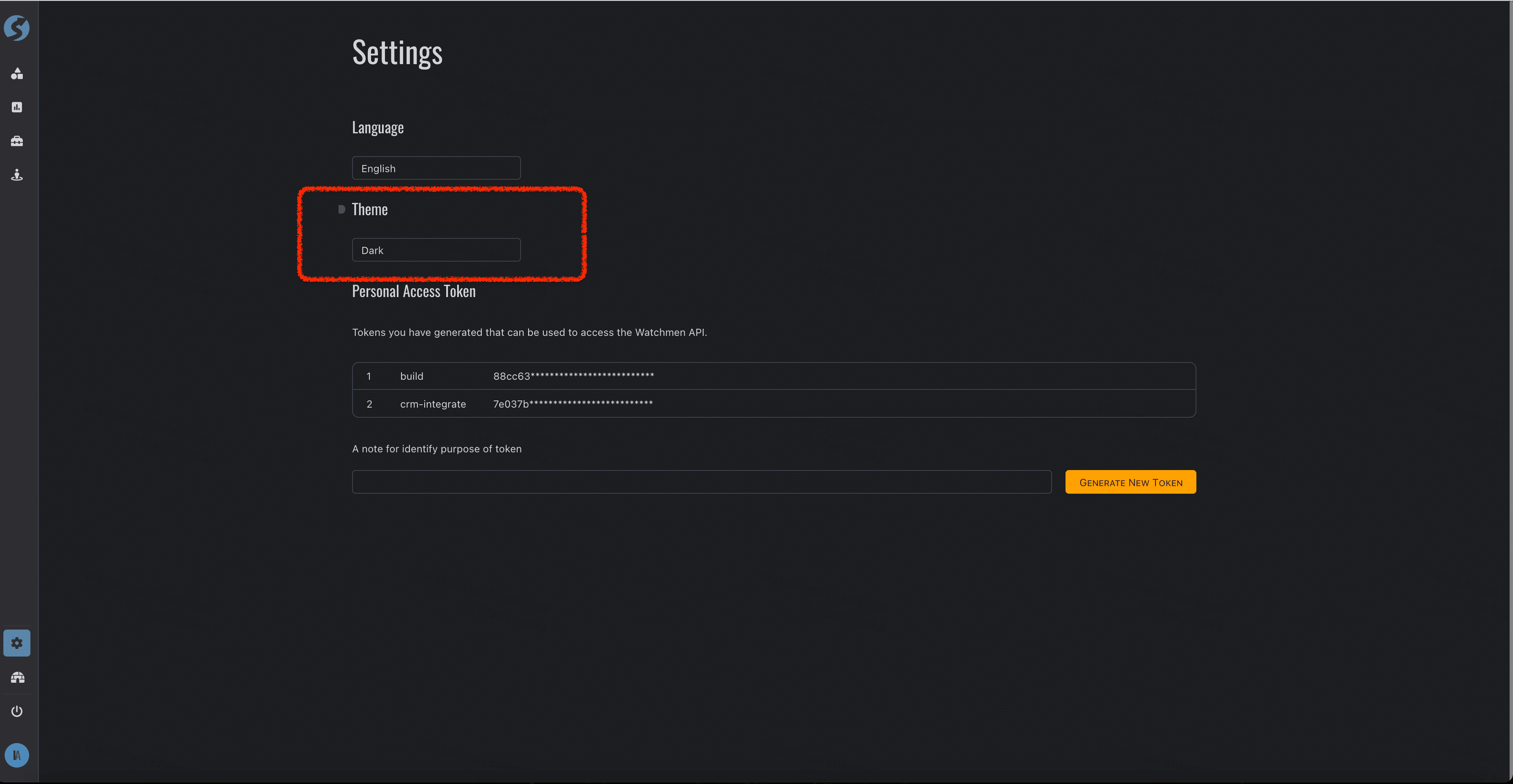
Personal Access Token (PAT for short)
PAT is designed for visiting data via API, there is no need to login for each visit. Click Settings menu, find Personal Access Token
part, generate a new PAT or remove existing one,
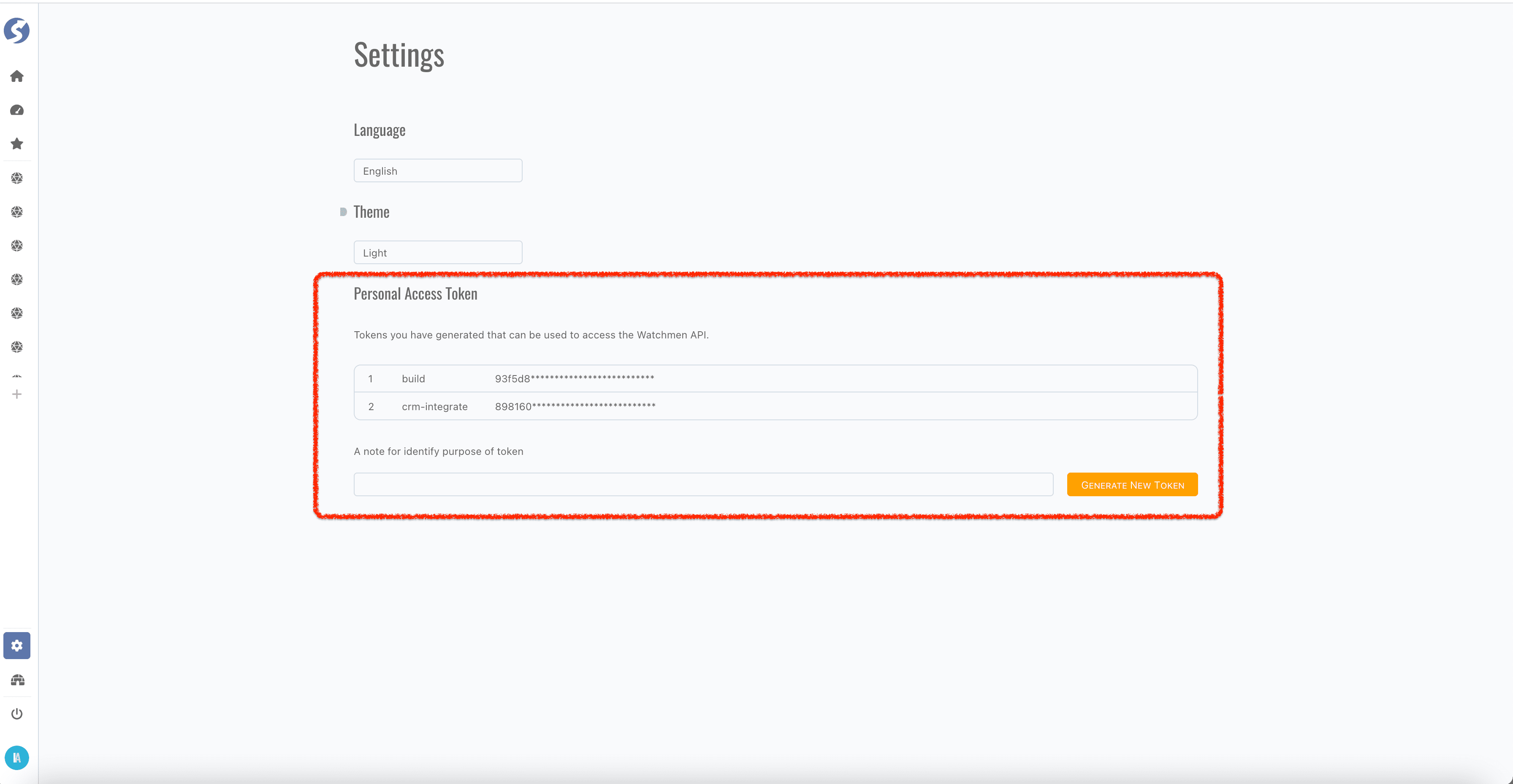
- Multiple
PATs are allowed, - A human reading label for each
PATis recommended.
Ask your administrator for more information if you want to visit data via API.